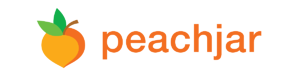Distribution of Flyers (Peachjar)
If you have any further questions or need assistance, don't hesitate to get in touch with Roberto Taboada, Public Information Officer, at (505) 599-0771 or rtaboada@fms.k12.nm.us.
Peachjar Information, Requirements and Guidelines:
Farmington Municipal Schools allows non-profit, charitable, and civic organizations to distribute information to students and families through the Peachjar system. Upon approval by the district, flyers are emailed directly to parents. They are also posted on each school’s e-flyers webpage.
Are you part of a community organization that would like to distribute flyers to parents? Click on the button below to learn more and create your account. To make sure your organization qualifies for flyer distribution, please review our policy and guidelines.
Distribution of Flyers to Farmington Schools:
Farmington Municipal Schools only distributes flyers through Peachjar, if you would like to submit flyers to our parents and students, please review the information below:
Flyer Upload Requirements:
Ensure your flyer meets the following guidelines before uploading it:
It must be in PDF format.
If your file is not in PDF format, here is how you can convert it:
In Microsoft Word, go to 'File' and click 'Save as Adobe PDF.'
In Adobe Photoshop, go to 'File,' select 'Save As,' select 'Photoshop PDF' from the dropdown menu, and click 'Save.'
In Adobe InDesign, go to 'File,' select 'Export,' choose 'Adobe PDF' from the dropdown menu, and click 'Save.'
You can also convert your file for free using Smallpdf.com.
It cannot exceed 50 MB in file size.
If your file is larger than 50 MB, you can compress it for free using Smallpdf.com.
Create a flyer on an 8.5" x 11" document in portrait orientation.
In order to make your flyer more accessible to screen readers, embedded links cannot be supported. Instead, use the call-to-action buttons to include links.
If you are providing your flyer in multiple languages, merge the flyers together into a single PDF with English on the first page.
Include a version in Spanish.
How does it work?
Step 1: Create a Peachjar account by visiting https://www.peachjar.com/program-providers.html
Step 2: Create your flyer. Peachjar has a library of e-flyer templates, in both English and Spanish, which you can access right from your account. You can add call-to-action buttons such as “Call” or “Sign Up Now” for parents to interact with your flyer.
Step 3: Submit your flyer.
After your flyer has been submitted through Peachjar, it will be routed automatically for approval, and then emailed as a visually engaging, full-color image to all parents who have their email addresses on file.